Gitlab
Connect a GitLab repository
If your code is hosted on GitLab, you can connect repositories to Level CI to enable automated accessibility scanning directly within your development workflow.
1. Start from the dashboard
-
From the Level CI dashboard, select the + button in the top-right corner.
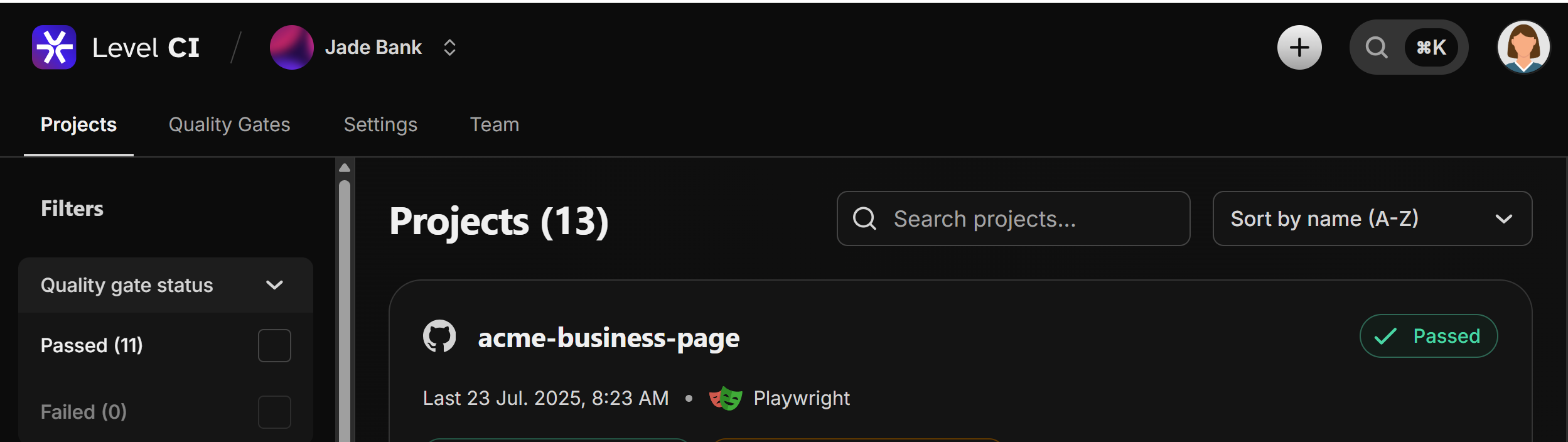
-
Select Import from GitLab, this opens the Import Project from GitLab page.
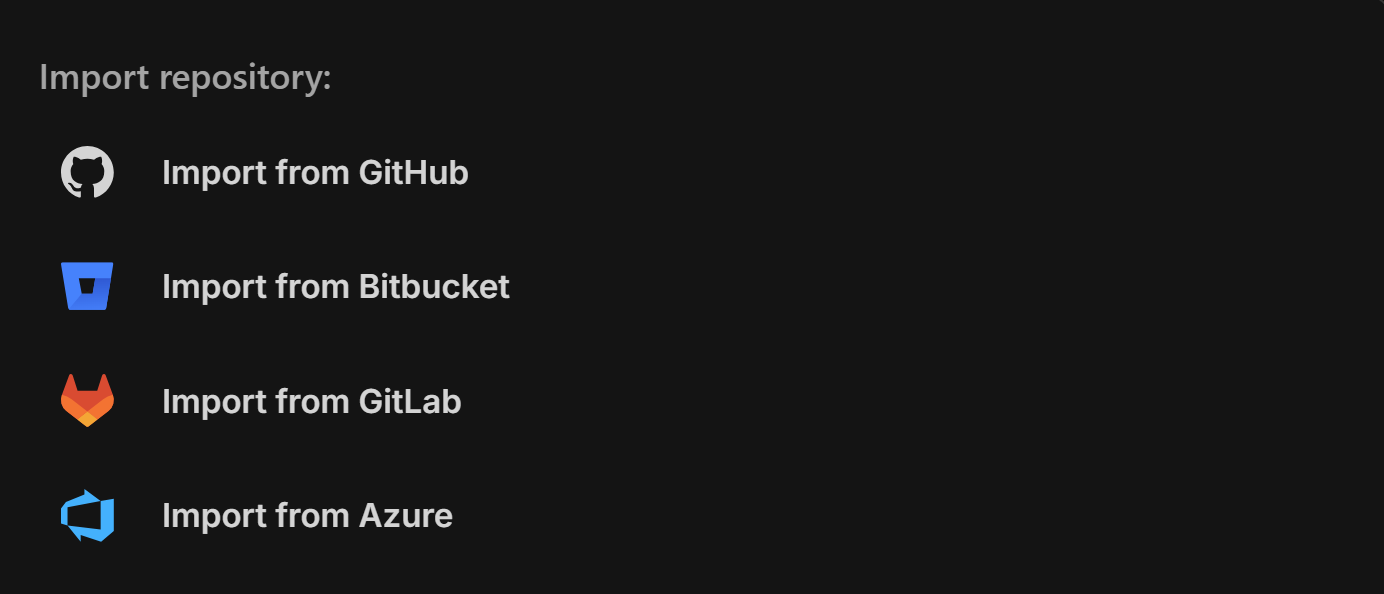
2. Authenticate your GitLab group
- Click Connect GitLab Group to be redirected to the GitLab login page.
- Sign in with your GitLab credentials and authorize the Level CI integration.
3. Permissions requested
To run automated scans, Level CI requests the following GitLab permissions:
- Read account information: Identify your GitLab user and group.
- Read repositories and merge requests: Access code and MR metadata for analysis and annotations.
- Read group membership information: Align repositories with the correct groups and teams.
You can choose to:
- Grant access to all repositories within a group.
- Select specific repositories.
These permissions can be changed later in your GitLab account settings.
4. Project structure mapping
Level CI mirrors your GitLab hierarchy:
- One Level CI project ↔ One GitLab repository
- Repositories remain organized under GitLab groups or personal accounts.
- A single Level CI organization can connect to multiple GitLab groups or accounts.
5. Import projects
After connecting your GitLab group:
- Level CI displays a list of available repositories.
- Select the repositories you want to import.
- You can override the default project settings (project name, main branch).
- Click Create Project.
⚠️ Note: A GitLab repository can only be imported once into Level CI.
Each imported repository becomes a standalone Level CI project.
6. Configure your project
Once imported, you’ll be prompted to configure:
- An end-to-end testing framework (Cypress, Playwright, Selenium).
- A CI/CD build environment (GitLab CI, GitHub Actions, Jenkins).
Follow the guided instructions to finalize the setup.
7. Run your first analysis
After setup is complete, Level CI will:
- Automatically run your first accessibility scan.
- Display detailed results in the Level CI dashboard.
- Annotate your GitLab merge requests with accessibility findings and quality gate status, ensuring accessibility checks are part of your development workflow.
Last updated on